Saved Reports: Your Custom Views, Just a Click Away
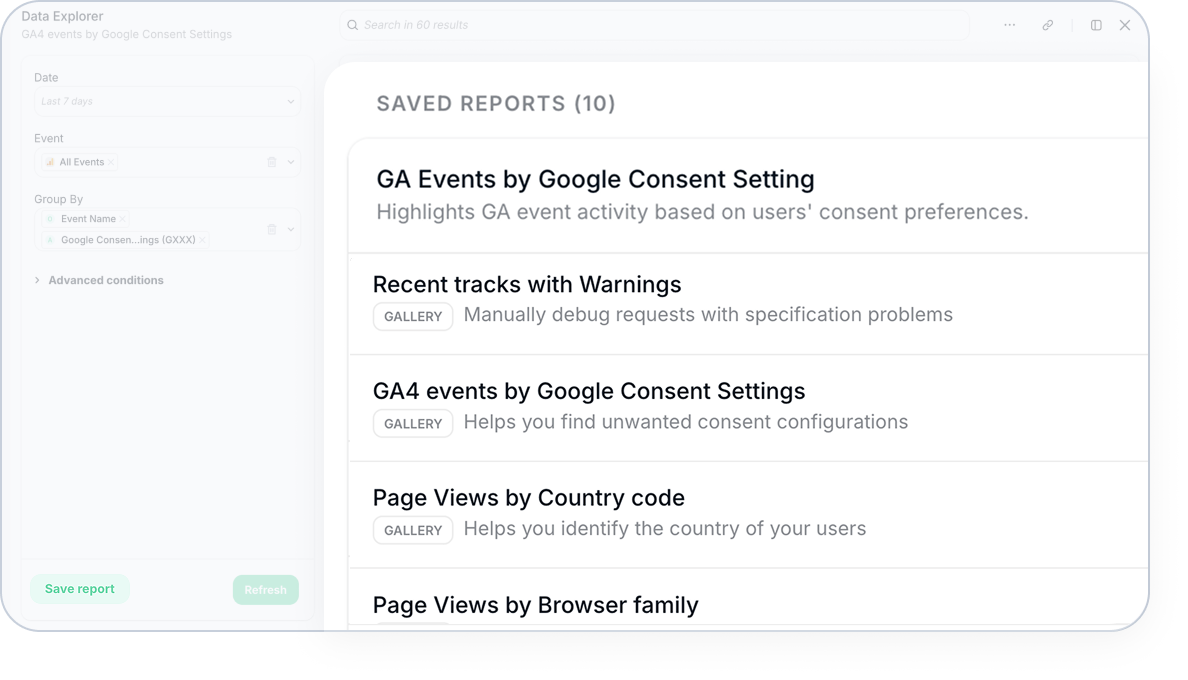
Say goodbye to rebuilding the same filters or digging through your notes to replicate your analyses. With Saved Reports, you can now save, organize, and share your custom report views across Trackingplan — so your best insights are always just a click away.
Whether you’re deep-diving into Trackingplan’s Data Explorer, validating tracks in our Tracks Explorer, or spotting inconsistencies in Trackingplan’s Presence Map, you can save your personalized report views for future reference or team sharing.
Why It Matters
This update is designed to boost collaboration and productivity across your team by:
- Eliminating repetitive work — no need to recreate complex filters or views.
- Improving visibility and context — everyone can understand what each report is for.
- Making debugging and monitoring faster — jump straight to what matters most.
Whether you’re validating implementations, reviewing consent configurations, or tracking region-specific events, your reports can evolve with your work — and be shared with your team.
How It Works
Here’s what you can do with Saved Reports:
1. Create & Save
Build your reports, give them a custom name, add a description to help teammates understand the context, and store them for future use or share them with your team.
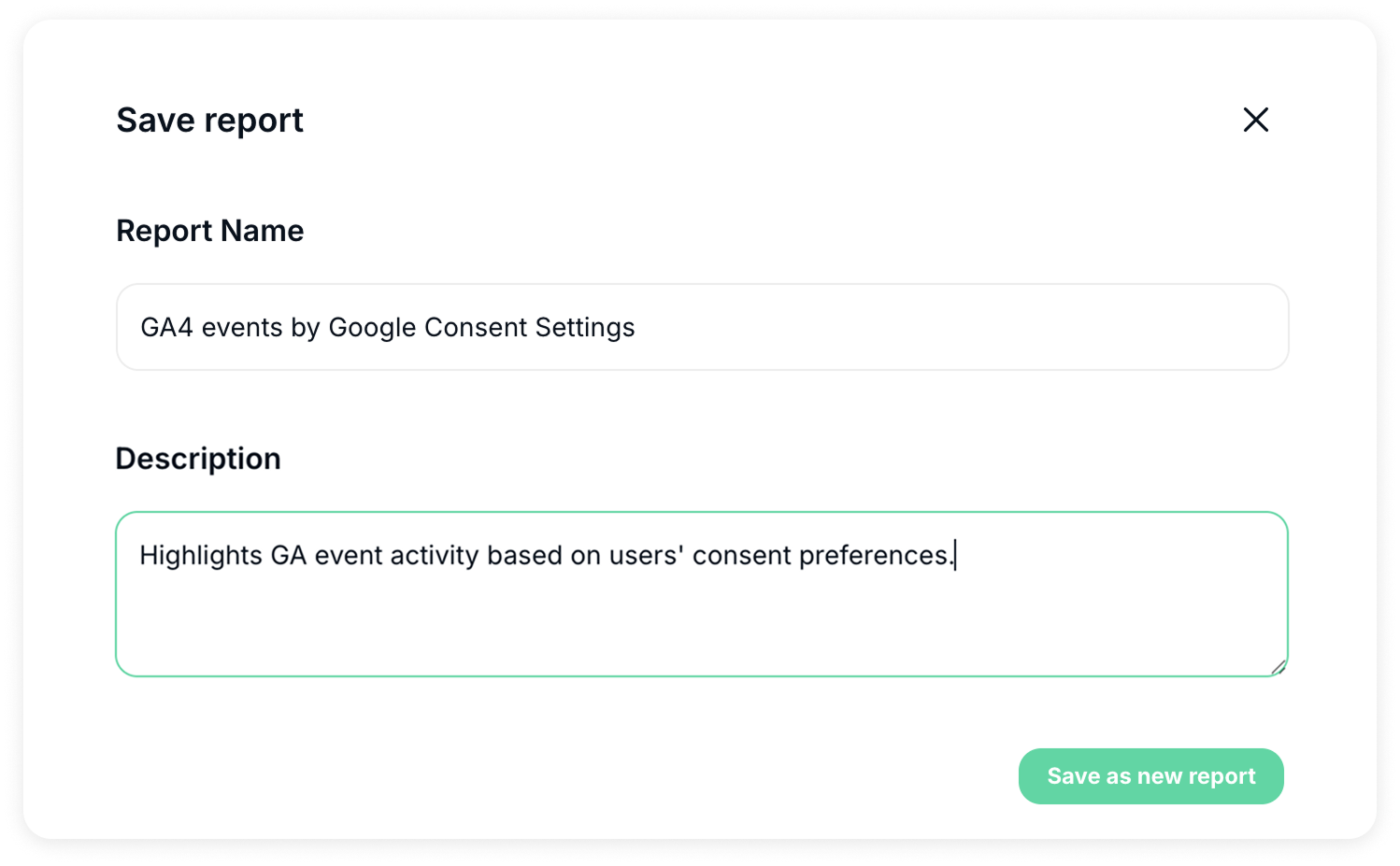
All your saved reports will appear in a new Saved Reports section — complete with metadata like the report type, creator, and creation date.

2. Manage Your Reports & Update as You Go
If a report is no longer relevant — for example, if it was created by mistake, duplicated, or simply out of date — you can easily delete it through the three-dot menu next to each saved report.
On the other way around, if you just need to tweak it, you have the option to make edits to filters, attributes, or visualization and choose between:
- Save to overwrite the current report
- Save as a new report to keep both versions
Pre-Built Reports to Get You Started
And because we know starting from scratch may sometimes be challenging, Trackingplan provides a set of default reports to make it easier to get started.
These defaults are designed to:
- Serve as ready-to-use templates you can adapt to your needs, either by overwriting them or saving them as a new version.
- Illustrate best practices for exploring and validating data.
- Reduce setup time by removing the friction of facing a blank canvas.
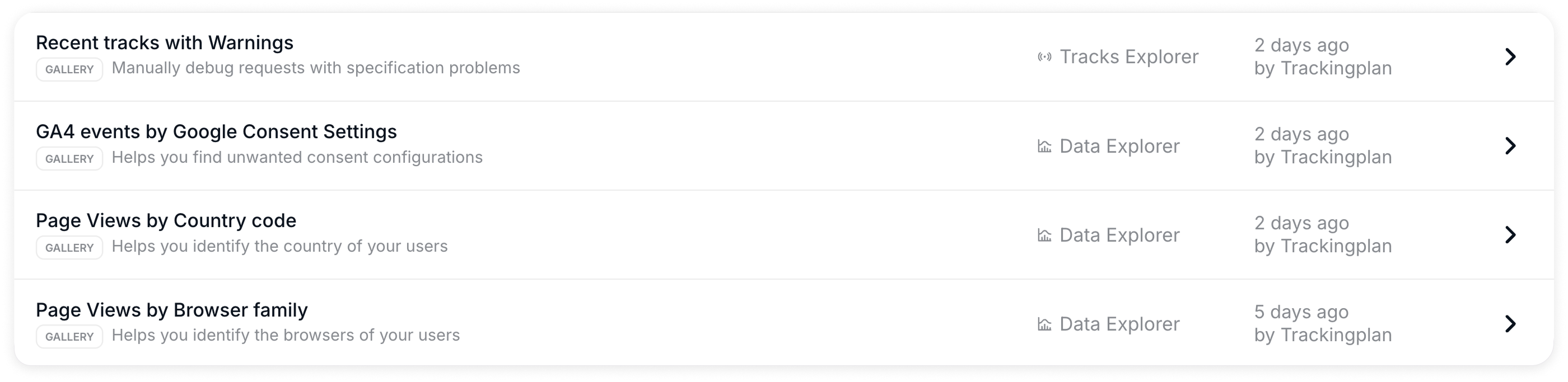
Below is a breakdown of each default report and what it helps you uncover:
Recent Tracks with Warnings
Instantly surface spec mismatches and other tracking issues in Tracks Explorer. Perfect for debugging or QA.
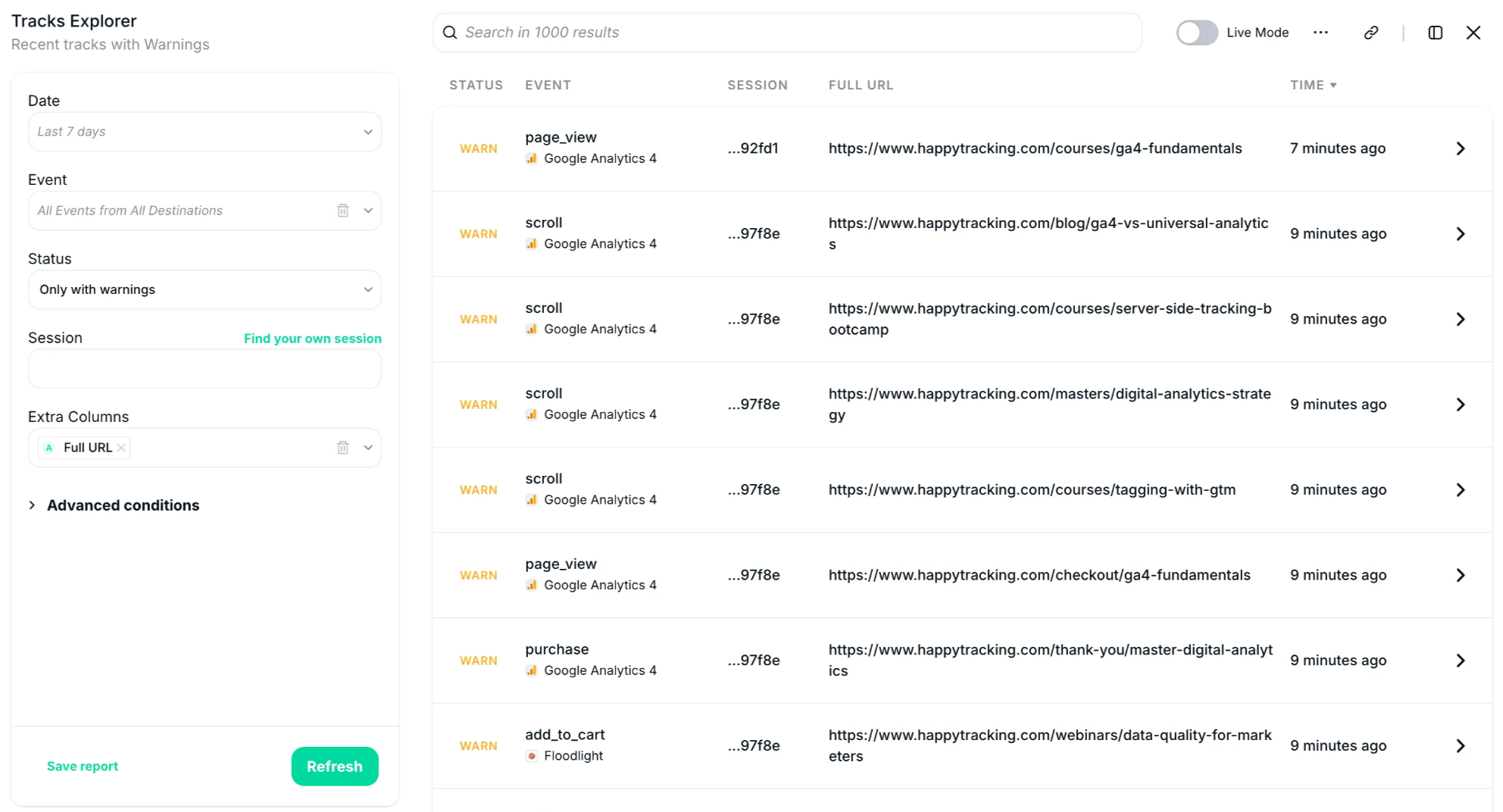
GA4 Events by Google Consent Settings
Identify events firing with or without user consent. Great for ensuring your Consent Mode setup works as expected.
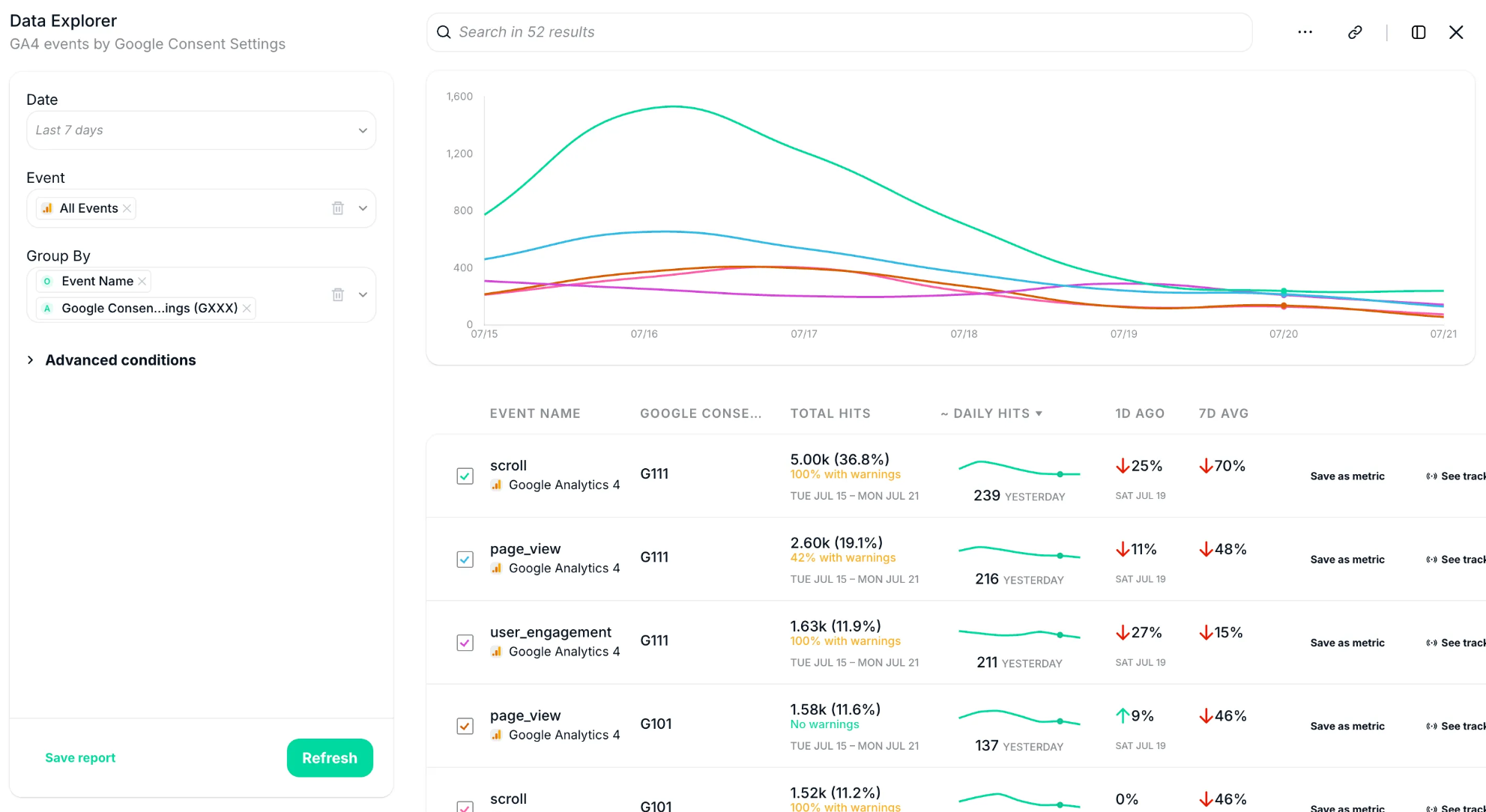
Page Views by Country Code
Explore where your traffic is coming from and troubleshoot localization issues or regional campaign tracking.
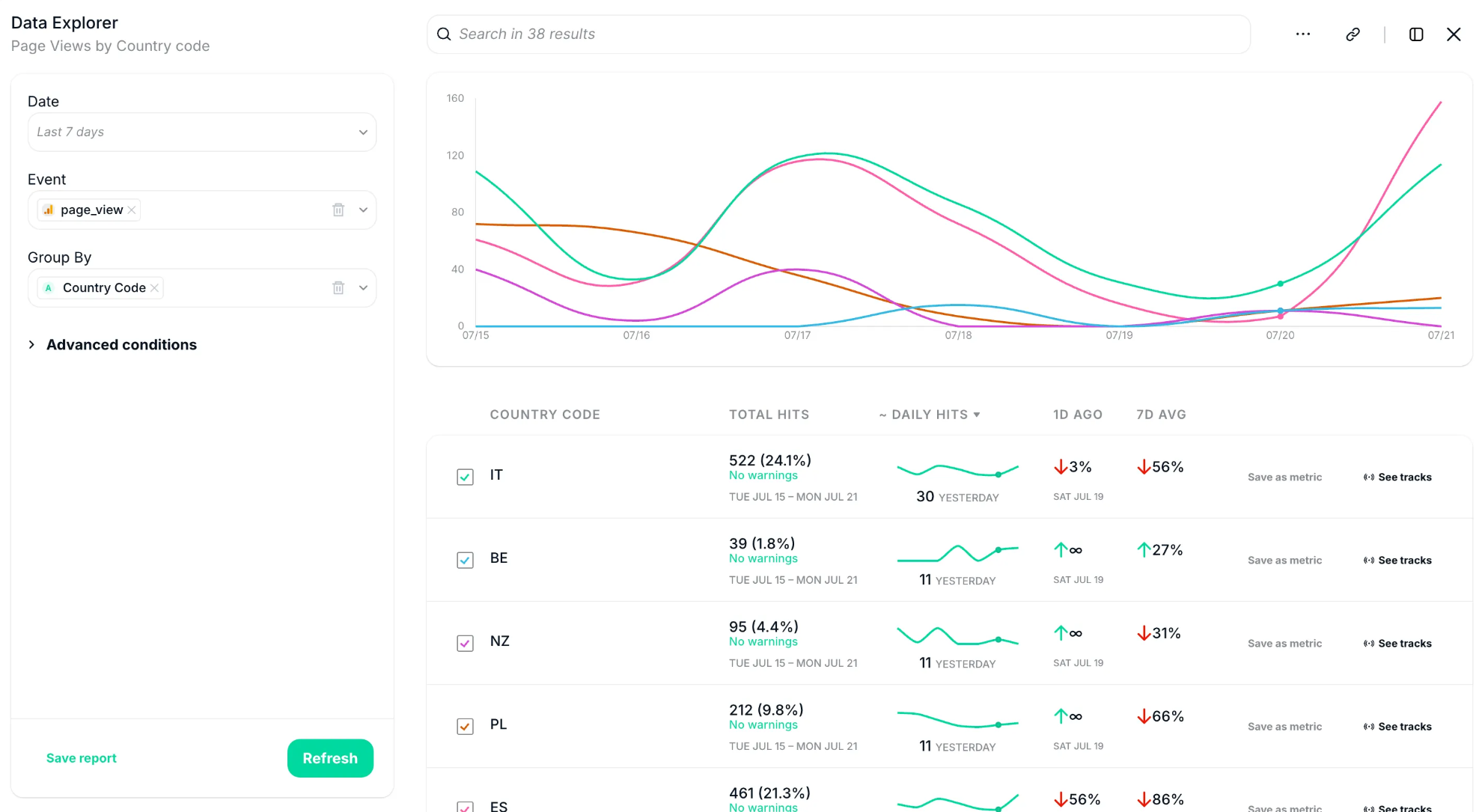
Page Views by Browser Family
Understand how users experience your site across different browsers and spot tracking anomalies.
These templates follow Trackingplan best practices — saving you time and helping your team stay aligned.
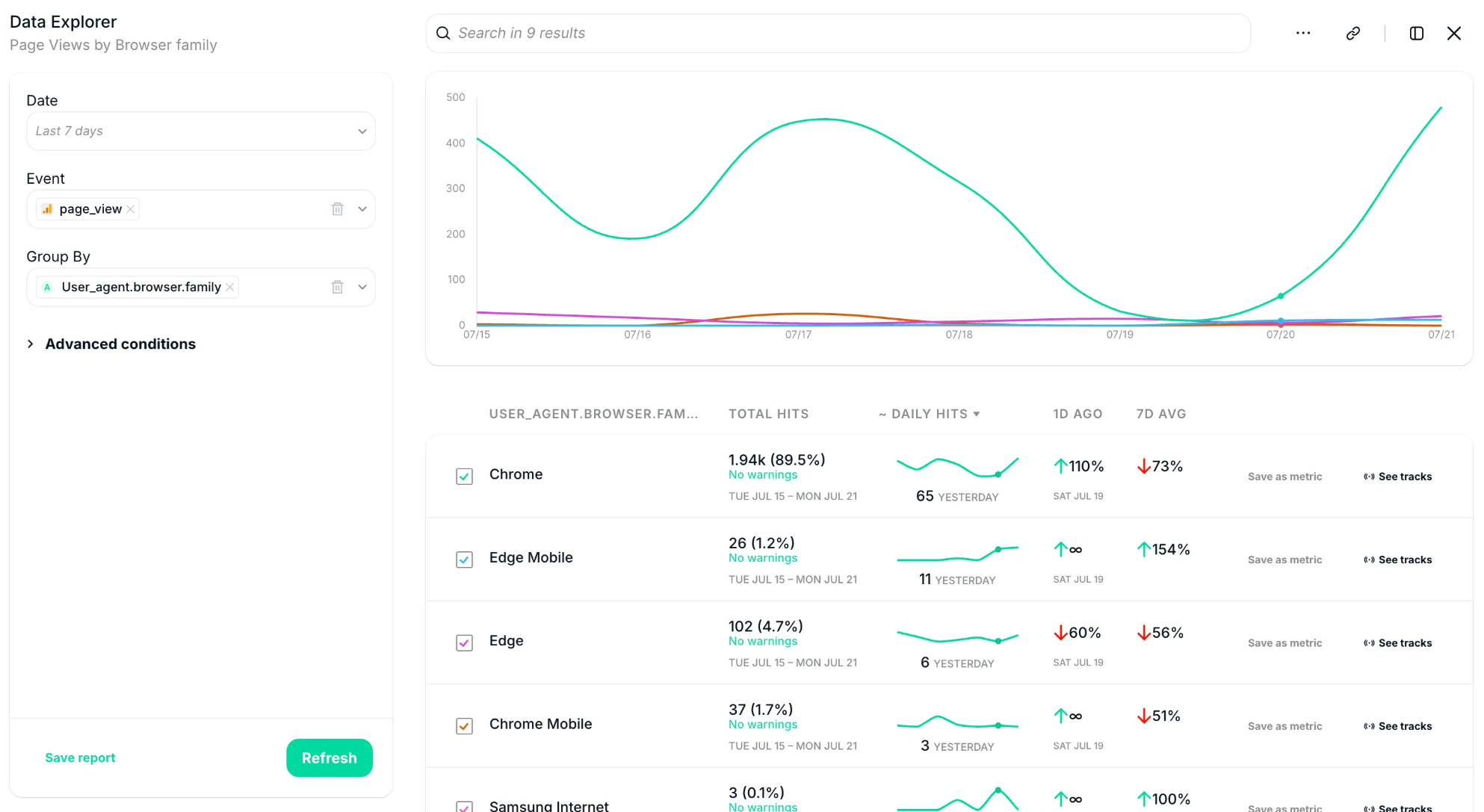
Pro Tips
- Use Saved Reports during weekly tracking reviews to maintain consistency and save time.
- Encourage teammates to add descriptions so everyone understands the purpose behind each report.
- When troubleshooting, save versions at each step to track progress or share findings.
Repeat Less. Discover More
Saved Reports are designed to eliminate busywork and help your team focus on what matters: validating faster, collaborating better, and making data-driven decisions with confidence.
For a deeper dive into managing and making the most of Saved Reports, check out the Reports section in our documentation.
Let us know how your team is using Saved Reports — we love seeing what you're building!















