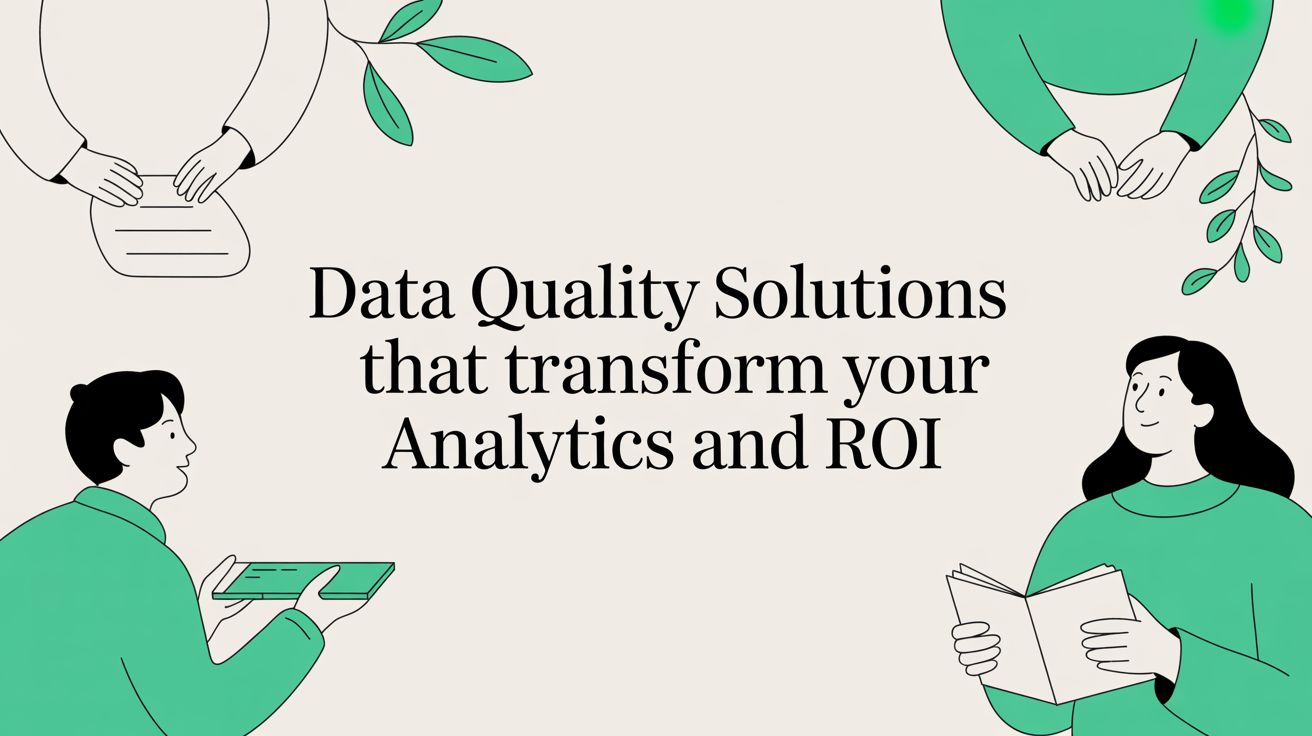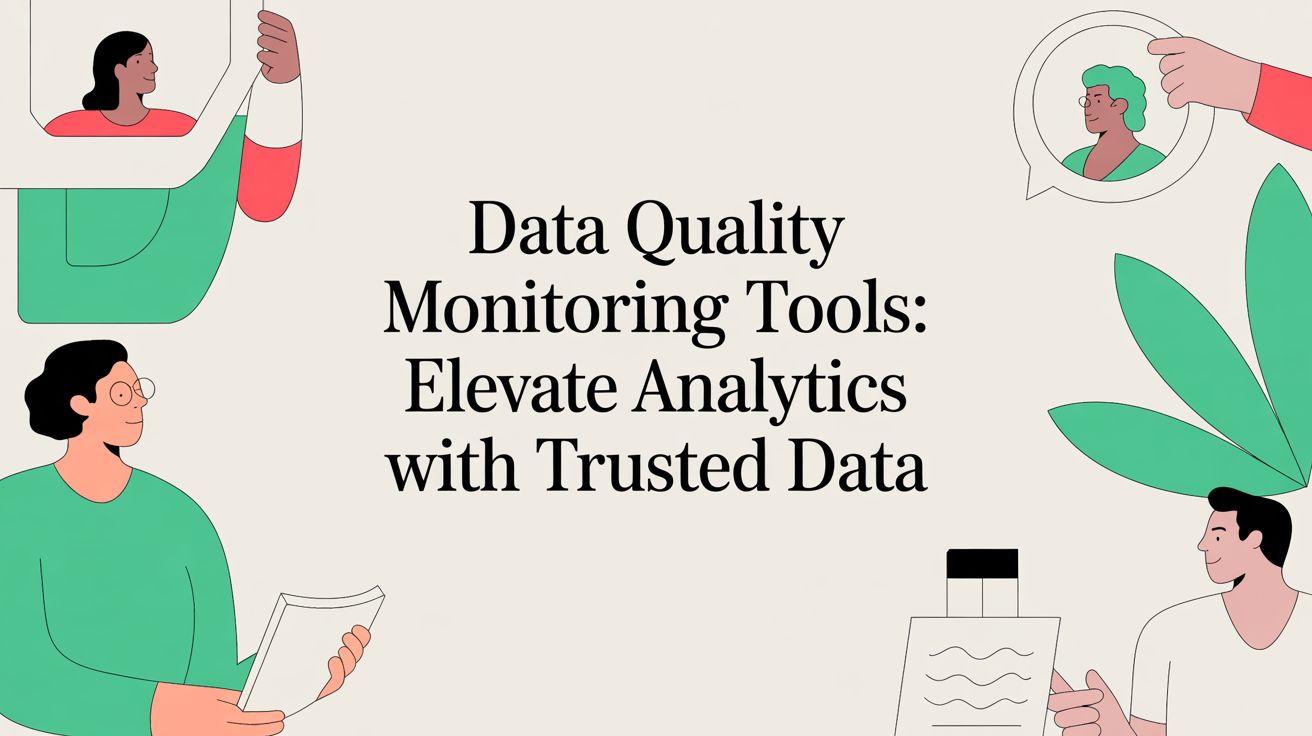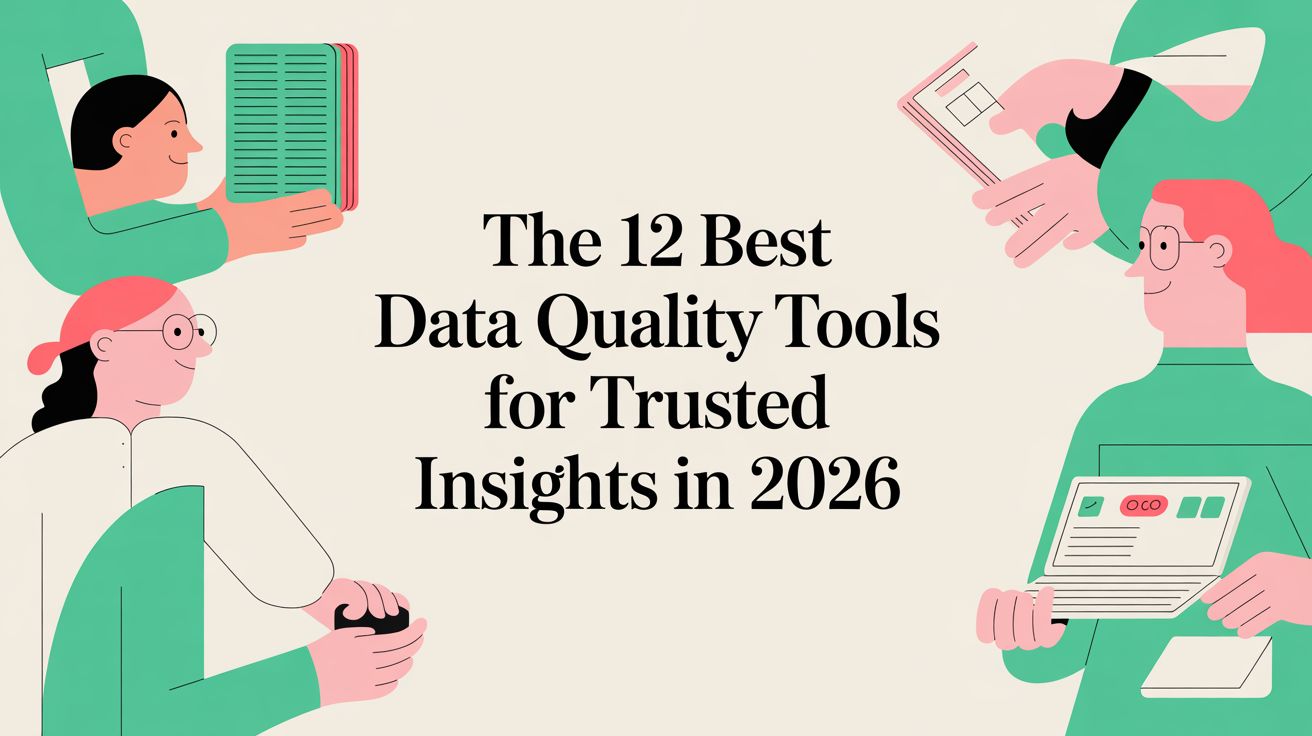Data validation is a crucial step when tracking events for business and marketing performance, as this allows organizations to understand user behavior and improve their overall performance. However, as data grows more complex, so does the challenge of tracking and analyzing it effectively.
That is why, in this article, we are going to explore the ways Trackingplan supports different types of events to facilitate the way you navigate through your data to streamline data navigation and empower businesses to take control of it.

Standard Events: Automatically uncover your actual digital analytics schema
Trackingplan automatically discovers all the events and properties that you are collecting and presents your actual digital analytics schema by analyzing all the traffic that your websites and apps are sending to third-party integrations like Google Analytics, Segment, or MixPanel. This allows you to prevent disruptions in your data flow by ensuring your data is transferred to you and your backend or other third-party services.

Moreover, since some marketing pixels (such as those of TikTok or Meta) actually work as analytics trackers, Trackingplan is able to discover and document all the events, properties, and user attributes these send. In this regard, Trackingplan automatically checks to ensure all your trackers and pixels are tracking your events correctly and allows your teams to collaborate on events by adding or editing their descriptions.

Let’s delve into the structure of an event to see a detailed view of what information you can see through it.
Properties
Properties are the metadata or the dimensions of an event, providing you with insights and relevant information about the time, the user, the place, or the device with which each of your events are triggered.
Regarding to data validation, Trackingplan will make sure your properties are sending valid data that meet your specifications, and will automatically notify you whenever your properties don’t conform to the values you have specified.
While Trackingplan can automatically interpret which data type is being tracked, you can make as many manual adjustments as necessary and choose between boolean, number, string, array, object, regex, enum, or keep it unconstrained with any. Moreover, you can also specify whether or not a property is required within an event. If required properties are not being tracked in event hits, as we see in the example below, Trackingplan will automatically send you a warning.

User Attributes
User attributes are a specific group of properties that contain user information. Examples of user attributes include username, user ID number, and email address.
Trackingplan samples all data sent statistically, including user attributes, but it does not track any user-identifiable information itself. Instead, Trackingplan only looks at the flow of that data to ensure that user attributes are sent to your data repositories in the format you specify.
Custom Events: Data validation with maximum precision
At Trackingplan we know that there will be times when you will need more precision.
This is where Trackingplan’s Custom Events come into play to help you track and validate any of your tracking data with more granularity with separate traffic analysis and data validation specifications. And without altering your existing analytics setup in any way.

This allows you to create new technical and functional analytics ratios based on your existing events, their properties, and tags to follow them closely, create data validation rules specifically for them, customize their warnings to adjust them to your specs, or view them through Trackingplan's Digests like any of your other standard events.

Once Trackingplan starts detecting hits that correspond to the premium_user_search, it will automatically start sending traffic to this new event so that you can monitor its behavior directly from your Trackingplan’s dashboard. Trackingplan will mark the names of your custom events in green so that you can spot them easily.

For more information about Custom Events, we have prepared this video tutorial so you can see Trackingplan’s functionality in action.
Merged Events: Navigate your data more smoothly
On the other way around, for those events that share the same behavior and specifications on different pages, but are presented as hundreds of unique events that make it difficult to analyze or visualize them at a glance, Trackingplan offers you the option to have them automatically merged into a single, more manageable event.
This means you’ll be able to navigate your data more smoothly and analyze them together every time you access your panel, gaining deeper insights with ease.
As with Custom Events, Merged Events will be presented on your dashboard in green and, by hovering over them, the following tooltip will appear.

Moreover, by clicking on “view more”, you’ll be able to see the list of events that have been merged.

If you want to see your events merged in a different way, contact support and we’ll do it for you.
Draft Events: Set your expectations in advance
With Trackingplan, you can also create Draft Events to specify which properties these new events will include or even define the type and the required constraints you expect for these event properties in advance.

Once an event appears for the first time, Trackingplan will automatically start a data validation process to compare it against your predefined specifications, generating a warning if any discrepancy is detected.
Moreover, we will also send you an alert once any of your draft events go live in each of your environments, like staging or production, so that the person in charge of defining its specification can easily check if the event has been implemented correctly and, in case it’s not, immediately alert about the issue to get it fixed (instead of noticing when it’s too late and the data is missing).
This proactive approach to data validation prevents issues from going unnoticed until it's too late, reducing data errors and improving data quality.
Offline Events
Trackingplan also captures and informs you about Offline events. These are events that have stopped receiving traffic for at least a few days, allowing you to stay on top of the status of all the events that are no longer actively receiving data.
Moreover, Trackingplan allows you to take action by offering you the option to delete these Offline events if they are not going to be used anymore. This is helpful to keep your event tracking environment clutter-free, ensuring that all the data you work with is relevant.
Conclusion
Trackingplan's event types offer a comprehensive solution to effectively manage and analyze your data and take more control of it.
As we’ve seen in this article, our solution not only simplifies this process but also enhances the precision and customization of your event tracking, ensuring that your data is both accurate and meaningful to make data-driven decisions based on accurate and meticulously validated data.
Get started today and discover the true potential of your data analytics or ask for a demo.